Inkjet Printing Guide
STEP 6
Print Settings in Photoshop When Using Roll Paper
Setting the Printer Settings in the Epson Print Window
After setting your PAPER SIZE in the EPSON PRINT SETTINGS WINDOW.
You will click on the fourth drop-down menu from the top of the EPSON PRINT SETTINGS WINDOW.Where it says LAYOUT and then in the drop down menu click on PRINTER SETTINGS.
![]()
This will then bring you to the PRINTER SETTINGS MENU.
As seen in the image below.
![]()
In the PRINTER SETTINGS MENU you will tell the Printer if using ROLL PAPER or SHEET PAPER .
You will select the MEDIA TYPE and set your OUTPUT RESOLUTION.
First set your OUTPUT RESOLUTION to 2880 dpi to ensure you have the highest quality prints.
Also make sure FINEST DETAIL and HIGH SPEED are not checked.
NEXT PAGE
PREVIVOUS PAGE
INDEX PAGE
Print Settings in Photoshop When Using Roll Paper
Setting the Printer Settings in the Epson Print Window
After setting your PAPER SIZE in the EPSON PRINT SETTINGS WINDOW.
You will click on the fourth drop-down menu from the top of the EPSON PRINT SETTINGS WINDOW.Where it says LAYOUT and then in the drop down menu click on PRINTER SETTINGS.
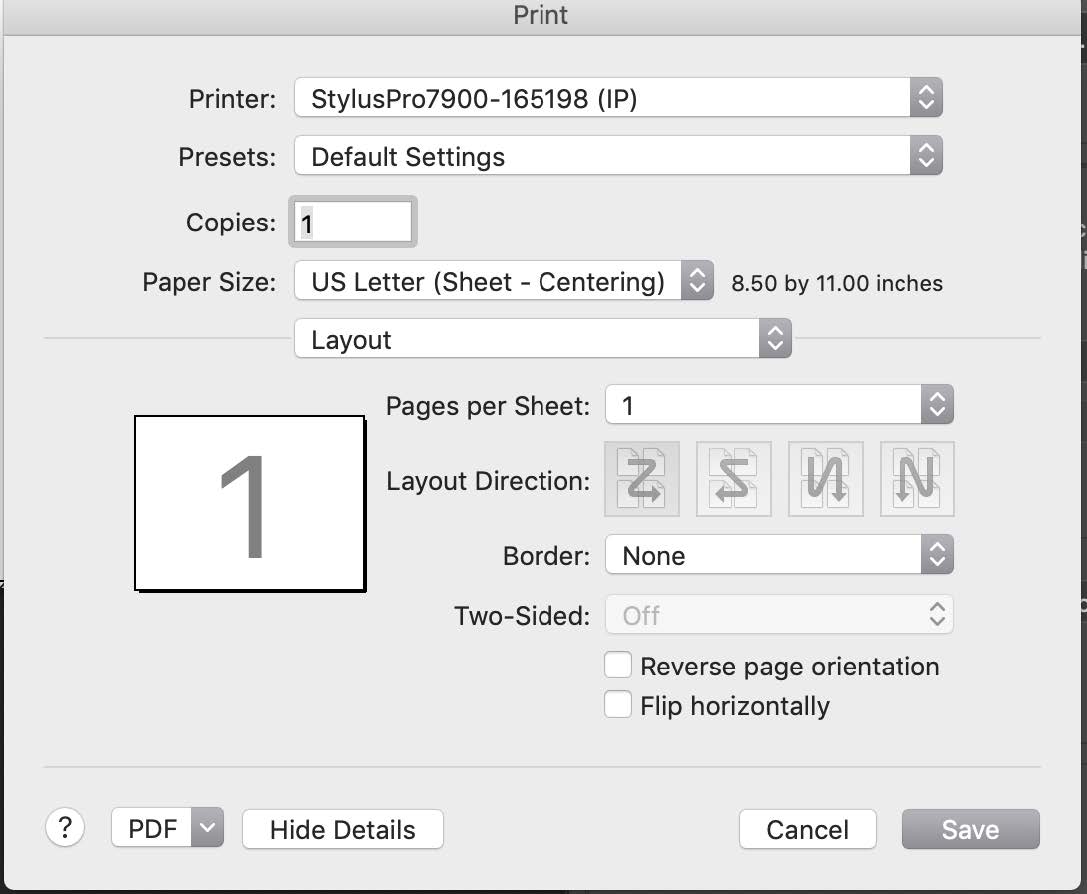
This will then bring you to the PRINTER SETTINGS MENU.
As seen in the image below.
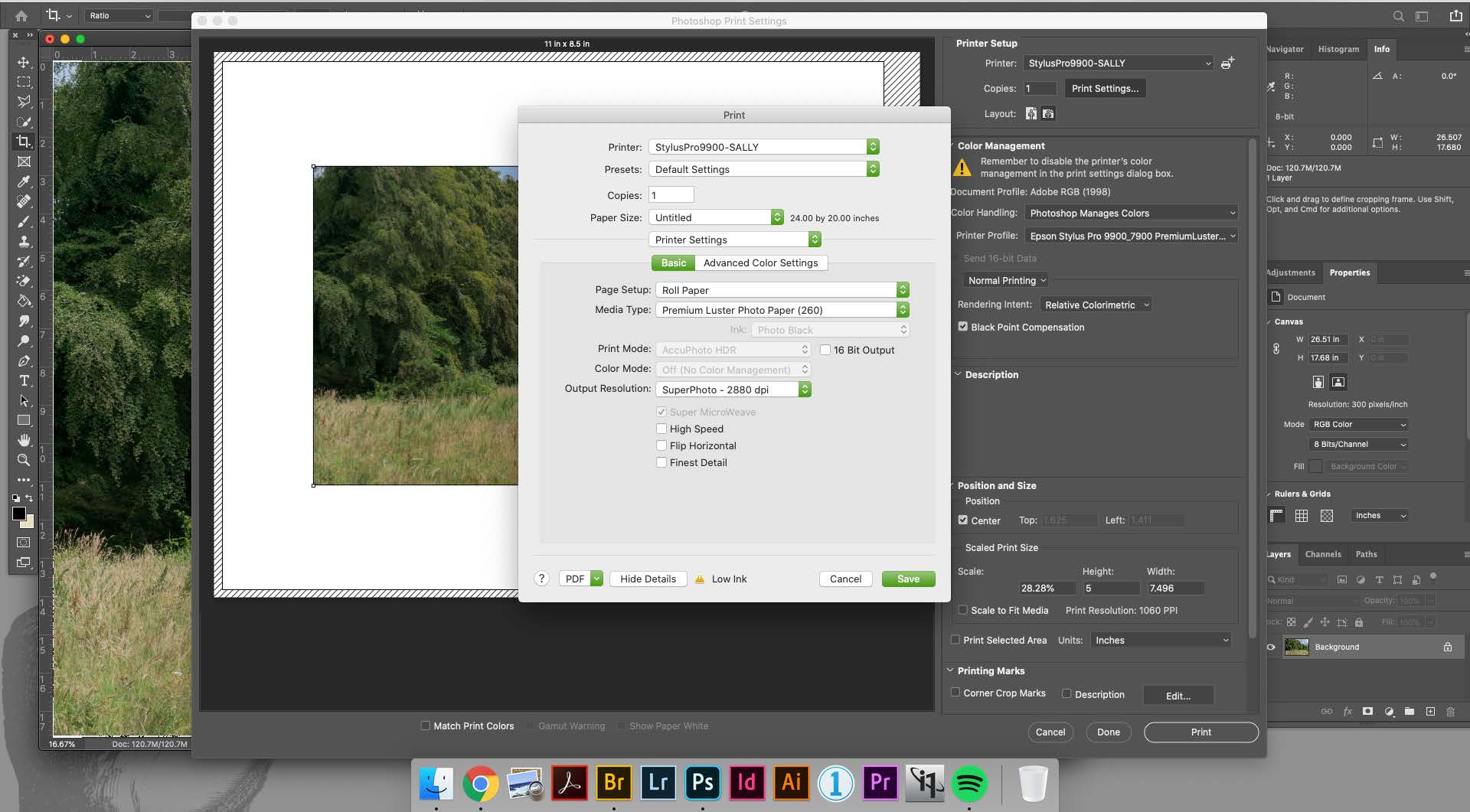
In the PRINTER SETTINGS MENU you will tell the Printer if using ROLL PAPER or SHEET PAPER .
You will select the MEDIA TYPE and set your OUTPUT RESOLUTION.
First set your OUTPUT RESOLUTION to 2880 dpi to ensure you have the highest quality prints.
Also make sure FINEST DETAIL and HIGH SPEED are not checked.
NEXT PAGE
PREVIVOUS PAGE
INDEX PAGE