Inkjet Printing Guide
STEP 7
Print Settings in Photoshop When Using Roll Paper
Print Settings in Photoshop When Using Roll Paper
Setting the Printer Settings in the Epson Print Window
You will then click on PAPER SETUP this will bring up a drop-down menu as seen below.
![]()
Since we are printing on Roll Paper we will choose the option that is listed as “Roll Paper”
Do not choose any of the other options for Roll Paper.
You will then click on MEDIA TYPE this will bring up a drop-down menu.
As seen in the image below.
![]()
Your selection depends on what kind of paper you are using.
If you are using a “coated” paper like LUSTER or GLOSSY you will choose go to PHOTO PAPER and
find the option in that menu that corresponds with you paper. Like in the image above.
If you are using a MATTE paper or “uncoated” paper you will choose your media type from MATTE PAPER and find the option in that menu that corresponds with you paper. Like in the image below.
![]()
If you are unsure what the media type of your paper is just ask a member of the Tech Staff.
Once you make your selection the drop-down menu will close.
You can then press SAVE to close the EPSON PRINTER SETTINGS WINDOW.
NEXT PAGE
PREVIVOUS PAGE
INDEX PAGE
You will then click on PAPER SETUP this will bring up a drop-down menu as seen below.
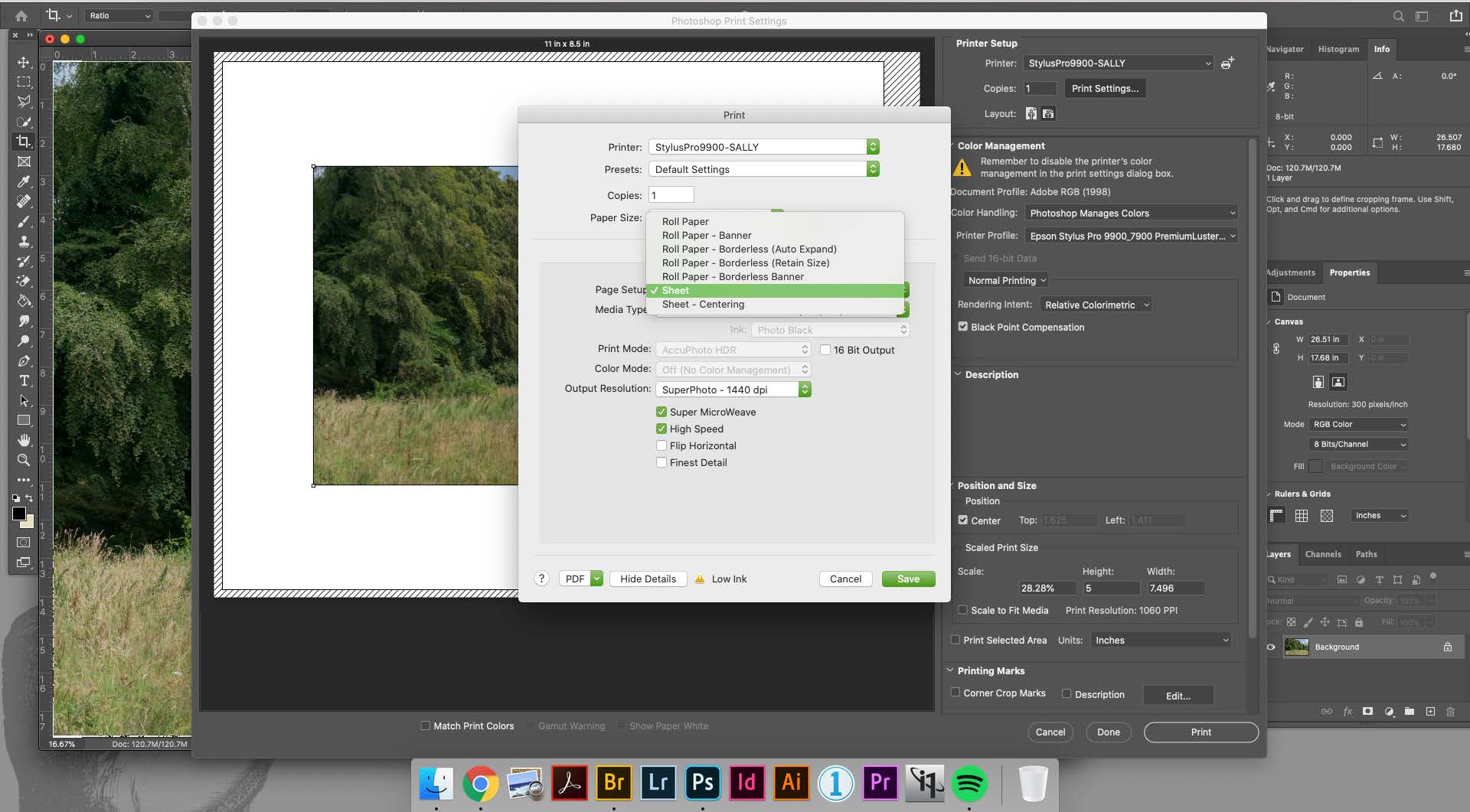
Since we are printing on Roll Paper we will choose the option that is listed as “Roll Paper”
Do not choose any of the other options for Roll Paper.
You will then click on MEDIA TYPE this will bring up a drop-down menu.
As seen in the image below.
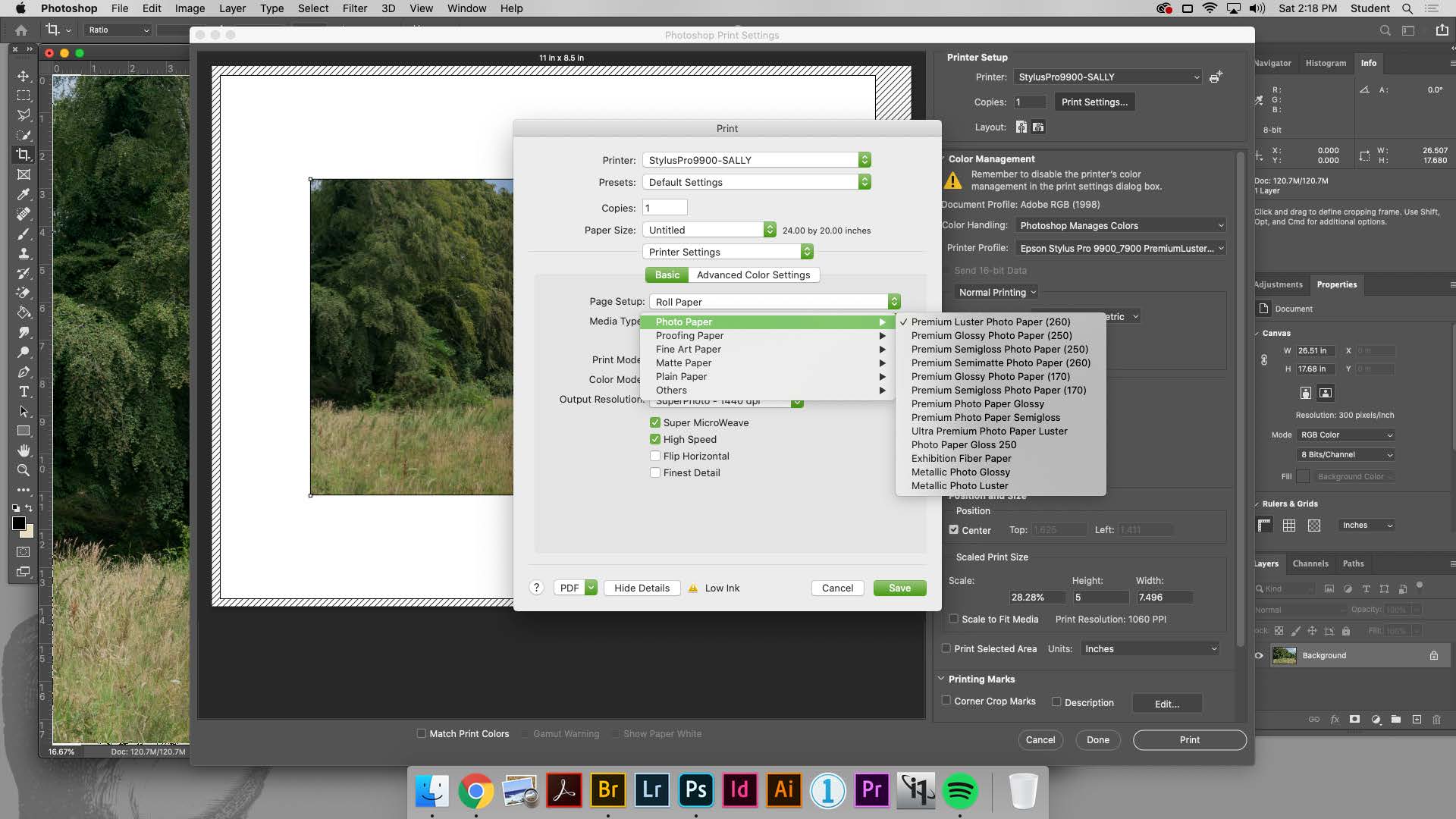
Your selection depends on what kind of paper you are using.
If you are using a “coated” paper like LUSTER or GLOSSY you will choose go to PHOTO PAPER and
find the option in that menu that corresponds with you paper. Like in the image above.
If you are using a MATTE paper or “uncoated” paper you will choose your media type from MATTE PAPER and find the option in that menu that corresponds with you paper. Like in the image below.
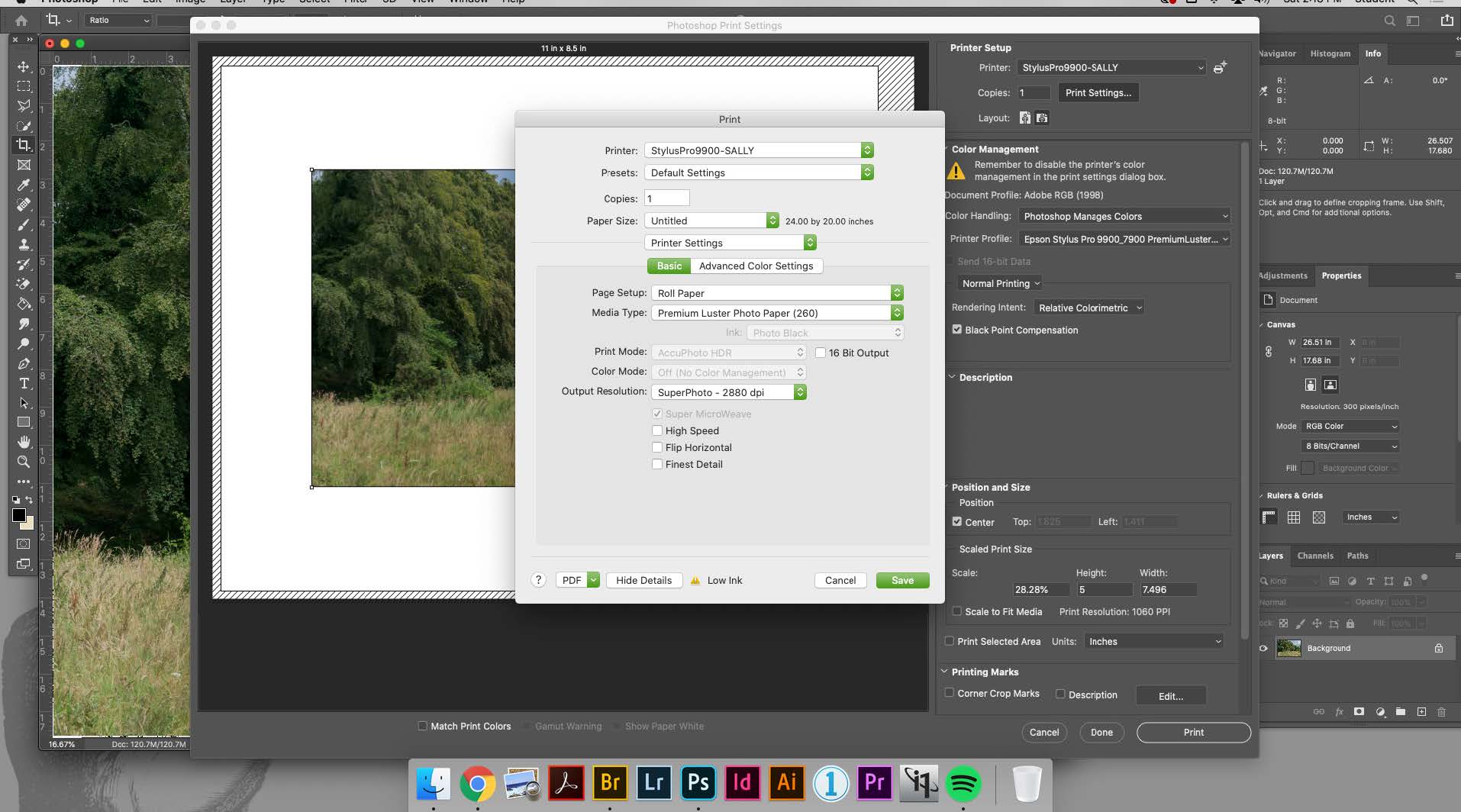
If you are unsure what the media type of your paper is just ask a member of the Tech Staff.
Once you make your selection the drop-down menu will close.
You can then press SAVE to close the EPSON PRINTER SETTINGS WINDOW.
NEXT PAGE
PREVIVOUS PAGE
INDEX PAGE