Inkjet Printing Guide
STEP 7
Print Settings in Photoshop When Using Sheet Paper
Print Settings in Photoshop When Using Sheet Paper
Setting the Printer Settings in the Epson Print Window
After you clicked SAVE to close the EPSON PRINTER SETTINGS WINDOW
it will return you to PHOTOSHOP PRINT SETTINGS WINDOW.
![]()
When you return to the PHOTOSHOP PRINT SETTINGS WINDOW your image may not be the correct orientation on the page. Like how this image is showing that our paper is vertical where as it should be horizontal since we have a horizontal image.
To fix this click the LAYOUT ORIENTATION BUTTON as pointed out by the cursor in the above image. This will reorient the image on your sized paper.
![]()
If you did not size your image before coming in to PHOTOSHOP PRINT SETTINGS WINDOW
you can change the size of your image by going to SCALED PRINT SIZE.
Also make sure you have BLACK POINT COMPENSATION checked and that your
RENDERING INTENT is set to RELATIVE COLORIMETRIC.
You are now ready to press PRINT.
PREVIVOUS PAGE
INDEX PAGE
After you clicked SAVE to close the EPSON PRINTER SETTINGS WINDOW
it will return you to PHOTOSHOP PRINT SETTINGS WINDOW.
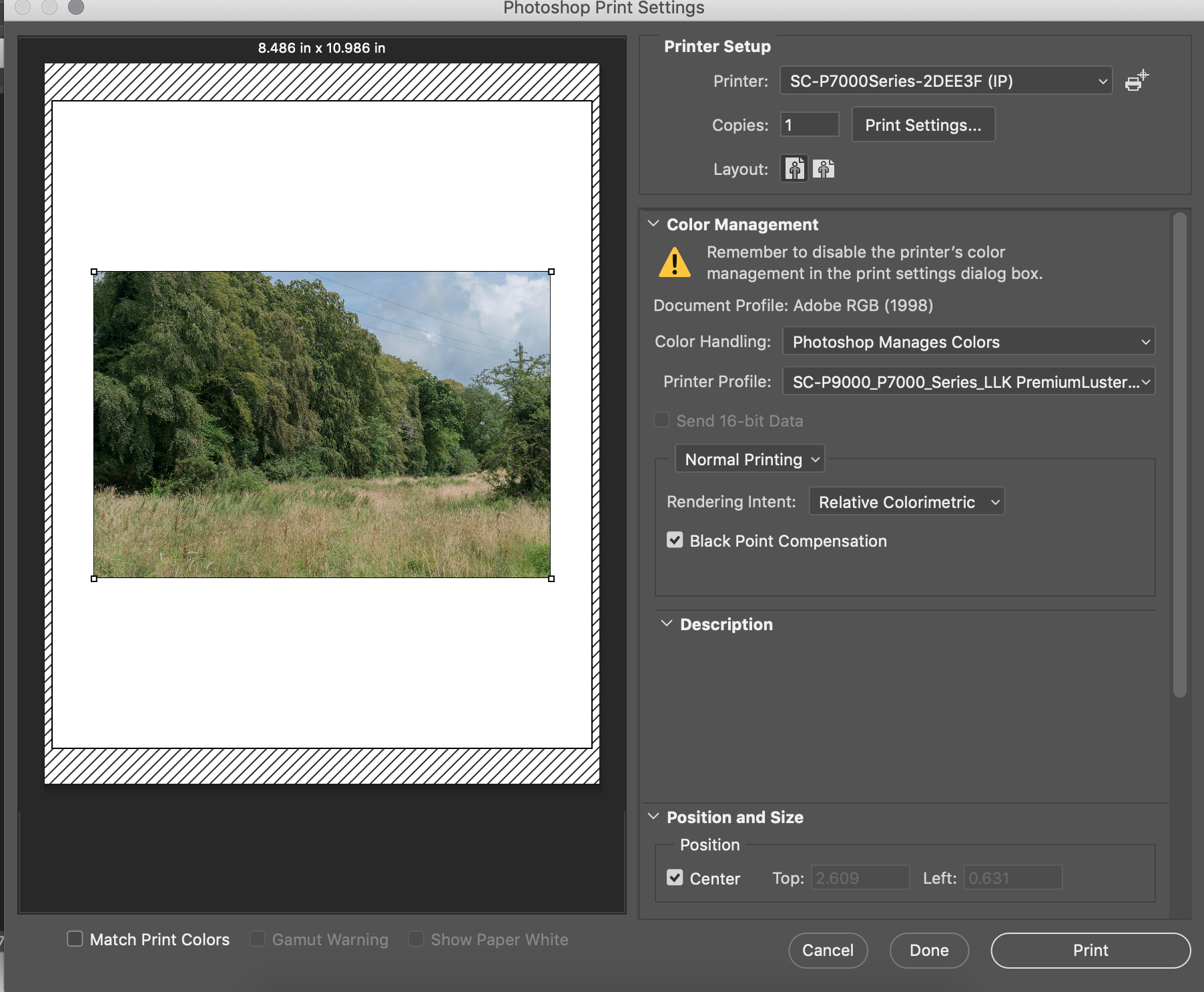
When you return to the PHOTOSHOP PRINT SETTINGS WINDOW your image may not be the correct orientation on the page. Like how this image is showing that our paper is vertical where as it should be horizontal since we have a horizontal image.
To fix this click the LAYOUT ORIENTATION BUTTON as pointed out by the cursor in the above image. This will reorient the image on your sized paper.

If you did not size your image before coming in to PHOTOSHOP PRINT SETTINGS WINDOW
you can change the size of your image by going to SCALED PRINT SIZE.
Also make sure you have BLACK POINT COMPENSATION checked and that your
RENDERING INTENT is set to RELATIVE COLORIMETRIC.
You are now ready to press PRINT.
PREVIVOUS PAGE
INDEX PAGE